VBA Variables
A variable is a named location in memory which serves as a mutable container for data. Variables are used to store, retrieve, and update data in a program. Variables make programs dynamic and flexible because programs can alter their behavior based on the specific values stored in variables. Variables in VBA all have a data type which determines what kind of values they can store. Variables can either store data directly or they can store references to data. Variables that store data directly are called value types. Variables that store references to data are called reference types. Reference types include Objects, Arrays, and User-Defined Types which will each be discussed in their own sections. This section will focus on value type variables.
Explicit Variable Declaration
By default, variables in VBA do not need to be declared. By default, variables which are not declared explicitly have a data type of Variant which allows them to store any other type of data. The data type for undeclared variables can be changed using a DefType statement.
It is best programming practice to explicitly declare all variables. Explicit variable declaration makes code more reliable, more efficient, easier to read, and can catch or avoid potential errors such as typos in variable names. Declaring variables explicitly also makes them available to intellisense and auto code completion which make it easier to write code.
The Option Explicit statement can be added to the top of any code module to strictly enforce explicit variable declaration for that module. Using Option Explicit will cause a compile error when there are any undeclared variables in the module, preventing the code from running.
To have Option Explicit automatically added whenever a module is created navigate to Tools → Options → Editor and check "Require Variable Declaration".
Note: It is recommended to always use Option Explicit.
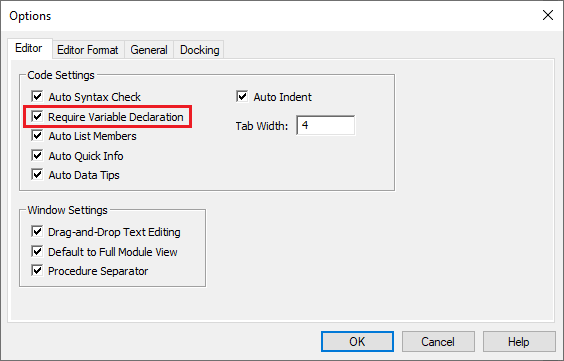
Declaring Variables
Declaring a variable tells VBA to reserve a space in memory for storing a certain type of data and to give that space a name. When a variable is declared it is given a name, a scope, and a data type.
Variable declaration syntax: {Dim|Static|Public|Private} VariableName [()] [As Type]
Name
A variable's name must contain only letters, numbers, and underscores; must begin with a letter; must not be a reserved keyword; and must not exceed 255 characters in length. Variable names should be descriptive, meaningful, and follow a consistent convention.
Option Explicit
Public Sub Example()
Dim ExampleVariable1 As Variant
Dim ExampleVariable2 As Variant
Dim ExampleVariable3 As Variant
End SubScope
The area of the program where a variable is declared and the qualifier given to the variable both determine the scope and lifetime of a variable. The qualifiers for variables are Dim, Static, Public, or Private. Dim can be used inside or outside a procedure. Using Dim inside a procedure gives a variable procedure scope and using Dim outside a procedure gives a variable module scope and is the same as using Private. Static variables can only be declared inside a procedure and have procedure scope but they maintain their values between calls to the procedure. Private can only be used outside of a procedure and gives the variable module scope. Public can only be used outside of a procedure and gives the variable public scope. Scope and lifetime will be discussed in more detail in their own section.
Option Explicit
Public a As Long 'Public Scope
Private b As Long 'Module Scope
Dim c As Long 'Module Scope
Public Sub Example()
Dim x As Long 'Procedure Scope
Static y As Long 'Procedure Scope. Maintains value between calls.
End SubData Type
A variable can and should be given an explicit data type. Providing a data type makes programs run more securely and uses memory more efficiently. If the data type is not explicitly declared, the default type will be Variant or whatever type is set using a DefType statement.
Option Explicit
Public Sub Example()
Dim i As Long
Dim d As Double
Dim s As String
Dim b As Boolean
Dim x As Variant
'Variant by default. Same as using "As Variant".
Dim y
End SubVariable Declaration Best Practices
To improve the readability of code it is best to declare variables using clean style and syntax.
Declare One Variable Per Line
Multiple variables can be declared on the same line by separating declarations with a comma. However, it is best to declare each variable on its own line.
Option Explicit
Public Sub Example()
'This is bad practice
Dim i As Long, j As Long
'This is best practice
Dim i As Long
Dim j As Long
End SubNote: It is important to note that variables declared on the same line each have their own data type which needs to be declared separately. Omitting "As Type" will declare a variable as the default data type.
Option Explicit
Public Sub Example()
'i is a Variant and j is a Long
Dim i, j As Long
'Both i and j are Longs
Dim i As Long, j As Long
End SubAlign Types
When declaring many variables it is best to align the type definitions whenever it improves code readability. This may not always be necessary but often times helps keep code more organized and readable.
Option Explicit
Public Sub Example()
'This is bad form
Dim MyStringVariable As String
Dim MyInteger As Integer
Dim MyDouble As Double
'This is better form
Dim MyStringVariable As String
Dim MyInteger As Integer
Dim MyDouble As Double
End SubType Identifier Characters
Type identifier characters are a matter of personal preference. It may be difficult for newer VBA users to understand type identifier characters, but type identifier characters can also make code shorter and more readable. Type identifier characters are discussed in more detail in the data types section.
Option Explicit
Public Sub Example()
'Using As Type
Dim MyStringVariable As String
Dim MyInteger As Integer
Dim MyDouble As Double
'Using Type Identifier Characters
Dim MyStringVariable$
Dim MyInteger%
Dim MyDouble#
End SubAssigning Variables
Variable assignment is when a variable is given a value. To assign a variable, have the variable name on the left side, use the "=" assignment operator, and have the variable's value on the right side. If Option Explicit is used the variable must be declared before it is assigned.
Option Explicit
Public Sub Example()
Dim x As Long
x = 100
End SubVariables can be assigned with or without the Let keyword but it is not recommended to use Let.
Option Explicit
Public Sub Example()
Dim x As Long
Let x = 100 'Let keyword is not required nor recommended
End SubVariables can be assigned literal values or they can be assigned the values of other variables.
Option Explicit
Public Sub Example()
Dim x As Long
Dim y As Long
x = 100
y = x
Debug.Print y 'Prints 100
End SubVariables can be reassigned throughout a program.
Option Explicit
Public Sub Example()
Dim x As Long
x = 100
Debug.Print x
x = 200
Debug.Print x
End SubObject variables will be discussed in their own section but it is worth mentioning here that Object variables are assigned using the required Set keyword.
Option Explicit
Public Sub Example()
Dim c As Collection
Set c = New Collection
End SubDefault Values
In VBA, variables are implicitly assigned a default value when they are declared. The specific default value is determined by the variable's data type and is whatever the False-like, or Falsey, value is for the data type. Because variables are implicitly given a value when they are declared, it is not possible for a variable's value to be undefined. The specific default values for each data type are discussed in the data types section.
Option Explicit
Public Sub Example()
Dim i As Long
Debug.Print i 'Prints 0
Dim d As Double
Debug.Print d 'Prints 0
Dim b As Boolean
Debug.Print b 'Prints False
Dim s As String
Debug.Print s 'Prints an empty string
End SubUsing Variables
To use a variable simply refer to the variable by name in the same context as you would refer to a literal value.
Option Explicit
Public Sub Example()
Dim x As Long
Dim y As Long
Dim z As Long
x = 100
y = 200
z = x + y
Debug.Print z
End Sub